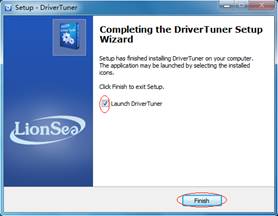Download
Before installation, you have to download DriverTuner_Setup program. Please download DriverTuner_Setup program from the following link:
http://www.drivertuner.com/download/DriverTuner_Setup.exe
Click the button [Save] when “File Download-Security Warning” dialog box pops up on the screen.
Installation
After downloading the DriverTuner_Setupprogram, you can install/activate it either by clicking the button [RUN] or using Windows Explorer to open the download folder, and then click on the downloaded file named “DriverTuner_Setup.exe” to start the installation. Please follow the following instructions:
1. On the “Setup-DriverTuner” interface, click the button [Next] to continue.
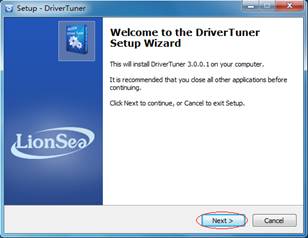
2. On the “License Agreement” interface, tick “I accept the agreement” and then click the button [Next] to continue.

3. On the “Select Destination Location” interface, click the button [Browse…] to choose the destination location, and then click the button [Next] to continue.
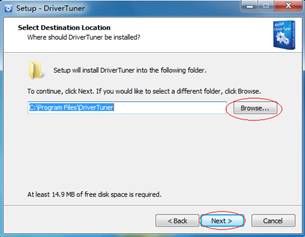
4. On the “Select Start Menu Folder” interface, click the button [Browse…] to choose the start menu folder, and then click the button [Next] to continue.
Note: If you do not want to create a start menu folder, you can tick “Don’t create a Start Menu folder”.
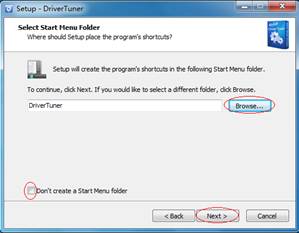
5. On the “Select Additional Tasks” interface, you can choose to tick “Create a desktop icon” to create an icon on the desktop, and then click the button [Next] to continue.
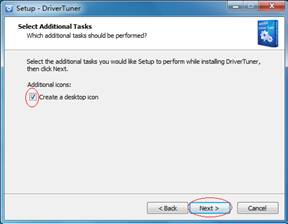
6. On the “Ready to Install” interface, click the button [Install] to continue.
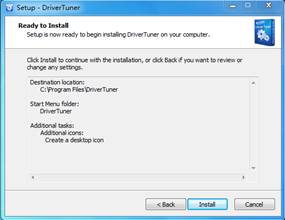
7. On the “Completing the DriverTuner Setup Wizard” interface, click the button [Finish] to exit the set-up and launch DriverTuner.
Note: If you do not want launch DriverTuner, you can also choose to untick “Launch DriverTuner”.